How to Import Meta Box Upload Fields
To import Meta Box upload fields, go to All Import › New Import and create an import for the post type that contains your Meta Box upload fields. Use the Meta Box Add-On section to map the incoming data elements to their corresponding Meta Box fields.
All the Meta Box upload fields can be imported. All fields will have some options available to control how the attachments are imported. Here's more information on each of them and what to import:
- File: Single file upload. Provide the file URL.
- File Advanced: Multiple file upload. It imports the file URL(s).
- File Input: Simple text input for uploading a single file. Provide the file URL.
- File Upload: Upload area that you can drag and drop or select files to upload. Provide the file URL(s).
- Image: Single image upload. Imports the image URL. Doesn't use the Media Library UI to upload images.
- Image Advanced: Multiple image upload. It imports the image URL(s).
- Image Upload: Inline upload area that you can drag and drop or select images to upload. Provide the image URL(s).
- Single Image: Select or upload one image via the WordPress media library. Provide the image URL.
- Video: Video field. Provide the video URL.
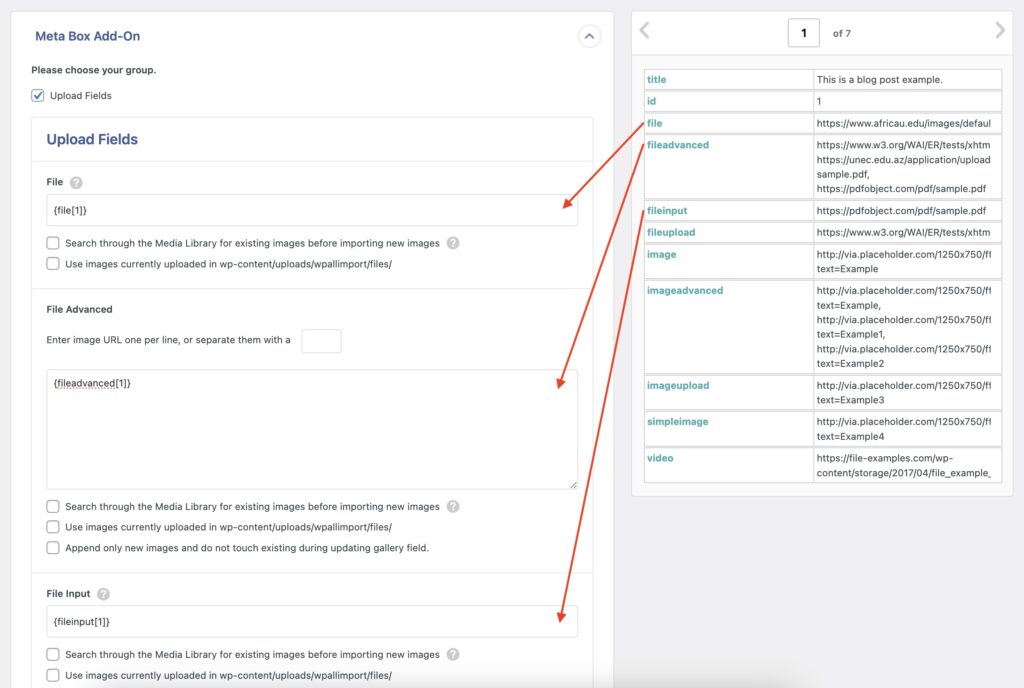
Import Meta Box Upload Fields — Frequently Asked Questions
Are All Meta Box Fields Supported?
Yes, the Meta Box Import Add-On supports all Meta Box fields available in the Meta Box plugin. To import your fields, install both WP All Import Pro and the Meta Box Import Add-On.

Import to Meta Box from any CSV, Excel, and XML
- Every Meta Box Field
- Any file format / data structure
- Inline PHP
- Images, galleries, repeaters, and more
- Woo, ACF, JetEngine
- Any theme or plugin
Import Meta Box Upload Fields — Related Docs
Learn more about importing Meta Box custom fields into WordPress.
Quickstart guide showing you how to import any file into WordPress using WP All Import.
Learn about our Automatic Scheduling Service to run your import on a schedule.
