Use the Video block to upload and embed video into your post or page.
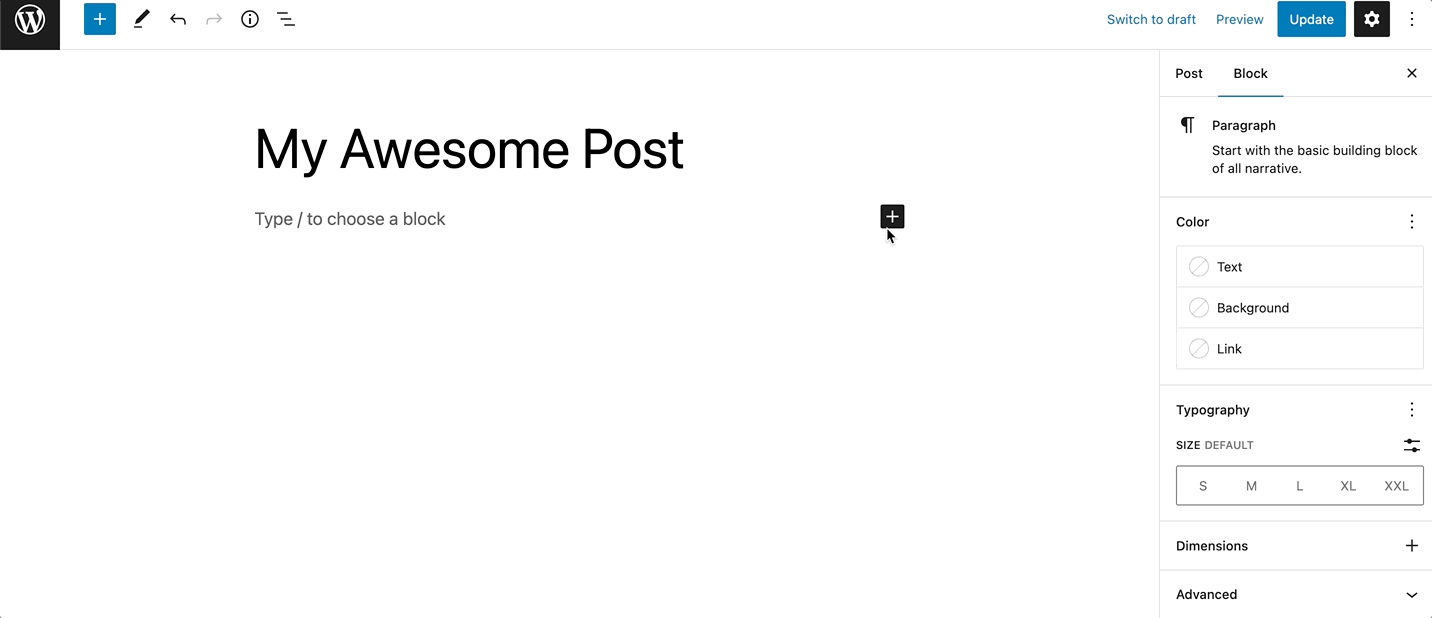
To add the Video block to a page, click the (+) icon to open the block inserter pop-up window and choose the Video block.
You can also use the keyboard shortcut /video to quickly insert a Video block.
Detailed instructions on adding blocks can be found here.
When you add a Video block, you will be prompted with three options to add your content, Upload, Media Library, and Insert from URL.
The Upload will allow you to upload a new video file from your computer. Media Library lets you select a file that’s already uploaded to your site’s media library.
If you insert a URL from a supported block type, such as YouTube, the Video block will automatically transform into a YouTube block.