In your website’s Writing Settings, you can configure some options related to your site’s content. This guide will explain each setting.
In this guide
To visit the Writing Settings:
- Visit your site’s dashboard.
- On the left side, hover your mouse over Settings near the bottom.
- Select Writing.
Each setting found here is explained below.
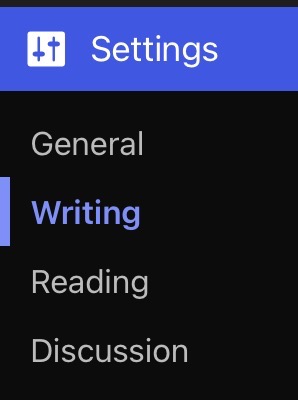
Choose which category your blog posts are assigned to by default. Post categories can be changed when creating individual posts, or through the categories section of Posts. Learn more about post categories.
Most themes on WordPress.com no longer include post formats. However, if your theme supports multiple post formats, you can select the default post format applied to a post. If you make no changes, the default post format is “Standard.”
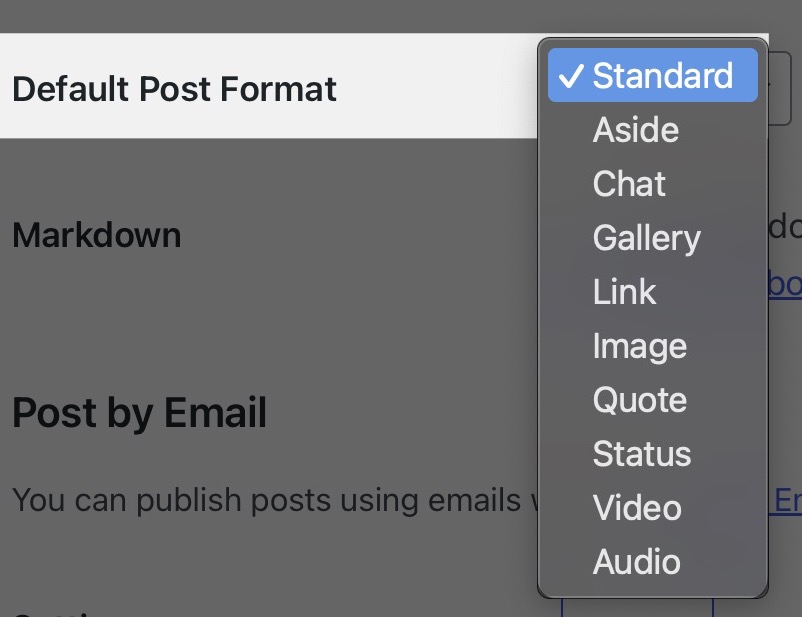
Markdown is a form of writing that uses plain text to add formatting elements (headings, bulleted lists, URLs) without using a formal text editor or HTML tags. If you toggle on the “Write posts or pages in plain text Markdown syntax” option, you can write content in markdown in the Classic Editor as well as within a Classic block.
Post by Email is a way of publishing posts on your blog by email. Any email client can be used to send the email, allowing you to publish quickly and easily from devices such as cell phones. Learn more in our Post by Email support guide.
Post by Voice is a way to publish audio posts to your blog from your phone. You call a phone number, enter a secret code, record a message, and we handle the rest. Learn more in our Post by Voice guide.
Enable this setting to receive an email notification when changes are made to posts. Additional settings include:
- Users to email
- Post Types – by default, posts is checked. Check the option next to pages to be notified when pages are changed.
- Drafts – activate this setting to be notified of changes to drafts.
Not all sites will have the following options. If your site uses a Block theme, and you did not previously activate the custom content types, you will not see this section. Instead, you can create projects and testimonials using categories.
If your site uses a Classic theme or a third-party theme that supports custom content types, you will see the following options:
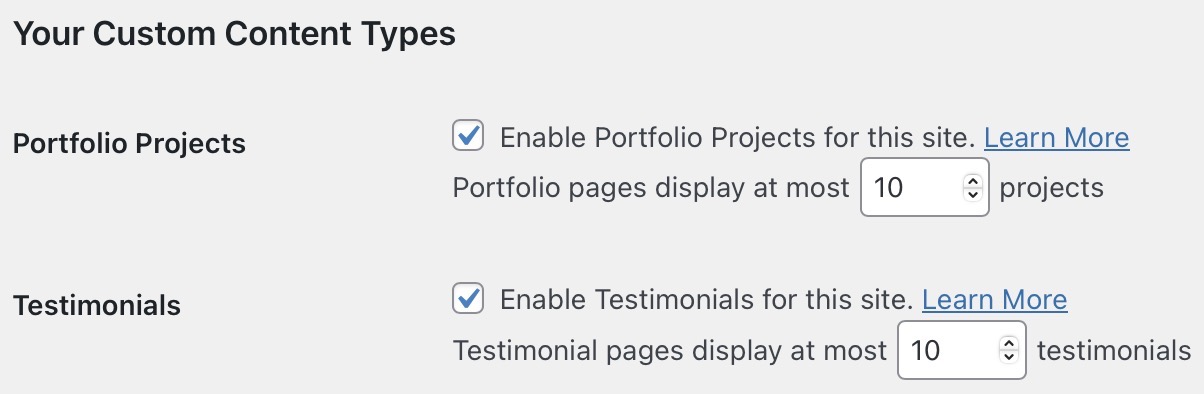
In this section, you can:
- Activate testimonials (if needed) and set the number of testimonials displayed per testimonial page. Learn more about setting up testimonials.
- Activate portfolio projects (if needed) and set the number of projects displayed on portfolio pages. Learn more about setting up portfolio projects.