Are you considering moving your store from Gumroad to WooCommerce? If so, you came to the right place to host your store with WordPress.com.
Changing ecommerce platforms may seem like a big hurdle to overcome, but it’s easier than you might think to move your products to WooCommerce. When the import is complete, you’ll have a pre-filled site with your content ready to be your new home on the web.
In fact, there’s a solution that’s virtually hands-off and ensures a worry-free migration process. There’s no need for any technical knowledge; when you connect the two platforms, you’ll be ready to go!
In this guide
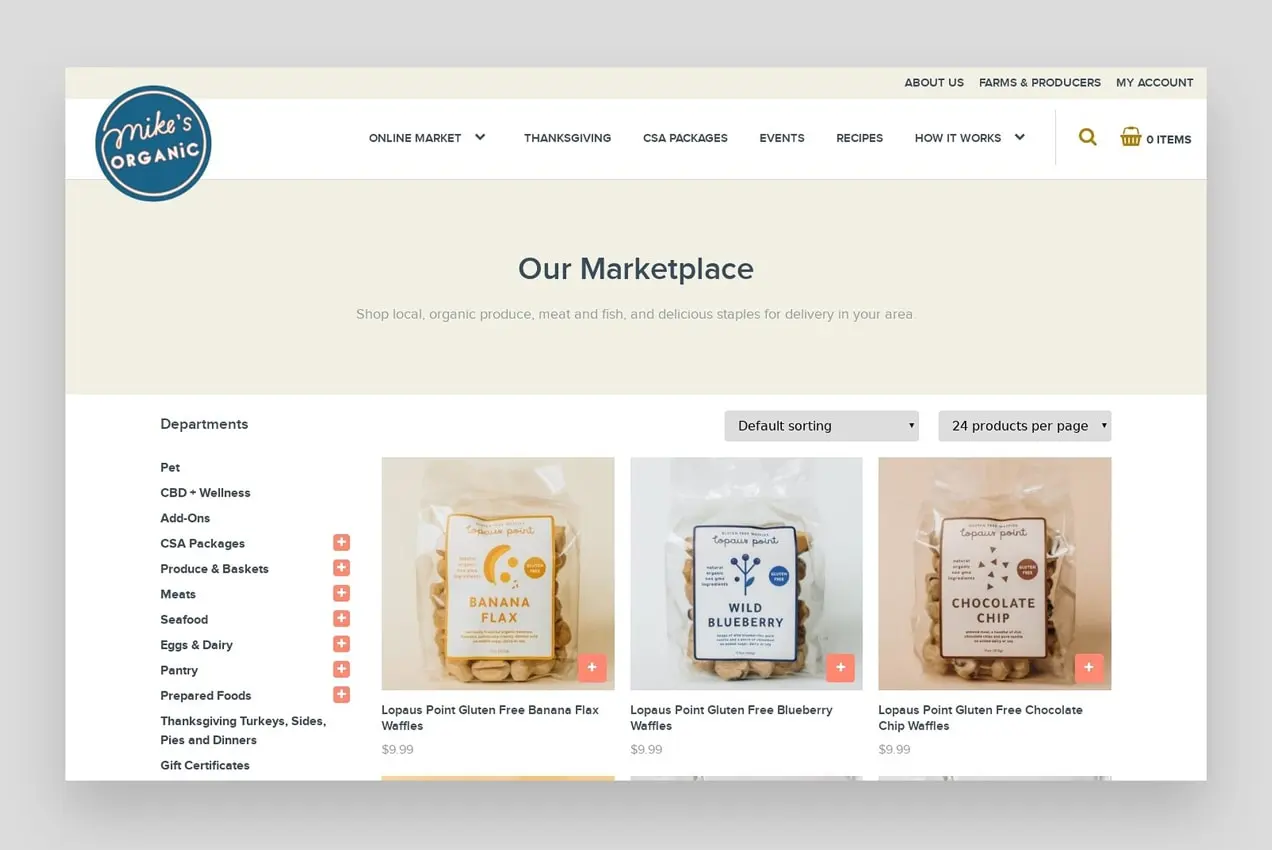
If you’re just getting started with WordPress.com or don’t want to affect an existing WordPress.com site, the quickest way to get started is to visit https://wordpress.com/setup/ecommerce/.
We’ll then set up a new WordPress.com site that you will use to import your Gumroad products. Don’t worry about your web address – you can change it easily and add your existing domain name (or even a brand new one) when you’re ready to make your site live.
If you want to import your Gumroad content to an existing WordPress.com site, you’ll want to ensure that you have the WooCommerce plugin installed on the site. If so, skip to the next step below. If not, you can get it here – install and activate it, go through the Setup wizard, then skip to the step below.
There are two ways that you can migrate product data from Gumroad to WooCommerce safely and securely.
Although it may seem a little time-consuming, manually migrating your products is free and relatively straightforward.
- Log into your WordPress.com site and go to Tools → Plugins and then find the Gumpress plugin in the plugin marketplace directory.
- Install the Gumpress plugin and then activate it. After that, you will see a separate menu item in the WordPress.com sidebar.
- To use Gumpress, you need the Gumroad API token. To get the API Token, log into your Gumroad account and then go to Settings → Advanced → Applications. Here, create an application and add your site URL as the callback.
- Click Create Application, then click on Generate access token.
- Copy the generated token for the next step below.
- Check out a video of the process from the plugin developer.
- Go to your WordPress.com site and click Gumpress on the WordPress.com Sidebar. You can now paste the token that you just copied in step 3.
- Click Save changes, then Sync Products, and it will import all the products from your Gumroad account into your site. You can now find your new products in the Products section of your site and under Products in your WordPress.com sidebar.
- Once the products are created, you can safely deactivate the Gumpress plugin. You can do this by going to Tools → Plugins→ Installed Plugins, finding Gumpress, then clicking on Deactivate.
If you don’t want to migrate store data yourself, you can always hire a professional to take care of this for you. You can connect with our team from Built By to get started!
One of the biggest benefits of WooCommerce is its flexibility. WordPress and WooCommerce are open-source, meaning anyone can copy, modify, or change the source code however they’d like.
An open-source content management system, like WordPress, also means that there are endless customization options because developers can create plugins or themes to serve any number of specific functions. The WordPress plugin repository has more than 54,000 free options that help with everything from design to functionality and marketing. And WooCommerce offers an extension marketplace with over 300 add-ons built specifically for online stores.
If your products are complicated or unique, you can set up your store however you’d like with WooCommerce. Here are a few ways to do that:
- Accept deposits from your customers or offer payment plans.
- Allow shoppers to mix and match products.
- Sell your photographs online in a visually-pleasing way.
- Add, edit, and remove fields on the Checkout page.
- Offer product add-ons, like upgrades, gift wrapping, and customization.
Of course, you can also sell everything from products and services to downloads, subscriptions, memberships, and bookings.
Here are a few examples of businesses using WooCommerce:
- Phi Phi Pirate Boat – a party boat touring company that offers bookings for themed trips around the Thai islands of Phi Phi.
- Mike’s Organic Delivery – a sustainable, healthy food subscription service with weekly delivery to customers.
- PHLearn – a membership program with access to a library of design templates and tutorials
- TipoType – a font foundry selling licenses to digital files.
- It Gets Better Project – a nonprofit that sells physical products and accepts online donations.
View even more examples in the WooCommerce Showcase.
When it comes to designing your ecommerce site, the integration between WordPress and WooCommerce provides a big benefit. Thanks to the free WordPress block editor, you can create virtually any design you want for landing pages, blog posts, categories, and more. Add elements like text, images, videos, galleries, and columns (to name just a few) in a couple of clicks without needing to know any code or hire a developer.
There are also endless website themes that range from customizable designs to drag-and-drop layouts for niche stores. Block Shop, for example, was designed specifically for WooCommerce and helps you align your online store with your brand’s style.
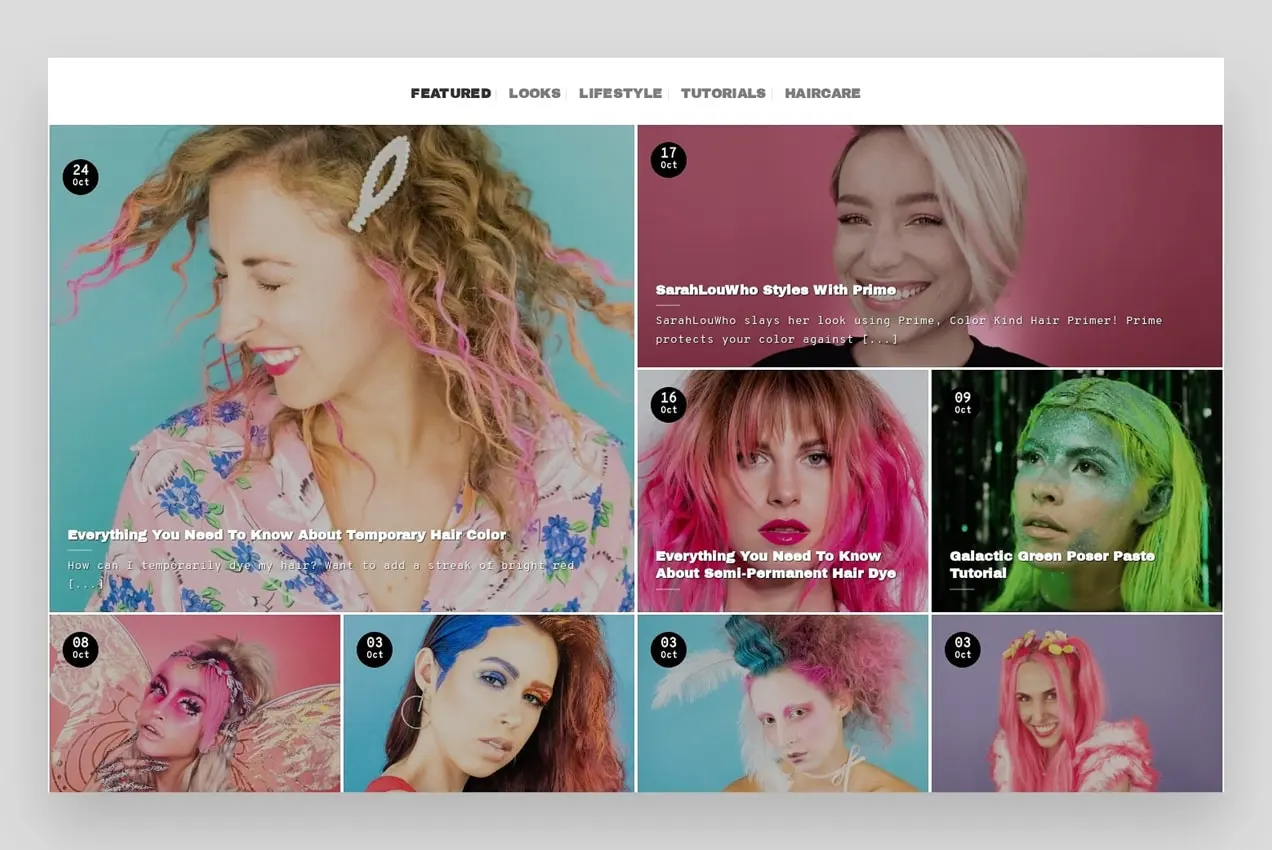
Your site design can be as simple or as complex as you’d like it to be. Here are a few examples of stores using WooCommerce to create beautiful designs:
- AeroPress incorporates custom animations and graphics into their homepage.
- Good Dye Young has a blog experience that’s as unique as their brand.
- Flwr uses beautiful typography to make a statement.
- ShadowTrader has clean, effective landing pages for each of their trading options.
- Green Dinner Table provides a branded, easy-to-use FAQ page for their customers.
- Magna-Tiles showcases product images in a fun, unique way.
Using WooCommerce means that you’ve joined a community of people who want to learn and grow with you. Every year, hundreds of thousands of developers and site owners meet virtually and in over 400 cities worldwide. Find out about WooCommerce meetups in your area.

For each WordPress update, hundreds of volunteers contribute their time simply because they’re passionate about creating great software that powers the web. There are frequent Contributor Days, both online and in-person, where developers and users work together to constantly improve the platform.
This community is also behind the excellent support forums for both WordPress and WooCommerce. There, you can submit a question and get responses from various perspectives. It doesn’t matter how basic or complicated your situation is; someone’s there to help you out!
WordPress is all about community over competition — they all want one another to succeed. So welcome to the WordPress family. You’ll love it here!
- Learn about WordPress: Visit your Getting Started page for a straightforward tutorial on how to get your site running as quickly as possible.
- Add video to your WordPress.com site: We support adding videos from a variety of sources, such as YouTube, Vimeo, Ted, Flickr, and many more. Furthermore, you can get the VideoPress feature, included in the WordPress.com plans, to upload your own videos directly to your site.
- Upload or embed other file types: WordPress.com has support for a multitude of file types. Additionally, you can embed documents within your posts as PDFs.
Your Gumroad site will not be affected by the import process. Once you are happy with your new WordPress.com site, you can close that down.
To use your existing domain name, you can either: