Google Analytics is a powerful tool available on eligible WordPress.com plans for tracking traffic to your site. This guide will show you how to add Google Analytics to your website.
This feature is available on sites with our WordPress.com Premium, Business, and Commerce plans, and the legacy Pro plan. For sites on the Free and Personal plans, upgrade your plan to access this feature.
In this guide
All WordPress.com sites include built-in analytics called Jetpack Stats. View your stats to learn how much traffic your site gets, where it’s coming from, and which content receives the most views. Using the information from Jetpack Stats, you can track trends on your site and make decisions to improve your site’s performance.
Google Analytics includes advanced features to complement Jetpack Stats. Funnel reports help track the path visitors take through your site, and goal conversion lets you measure how visitors complete specific tasks (such as reaching a product page or contact form).
You can use several methods to add Google Analytics to a WordPress website, but most require installing a plugin like Google Site Kit or adding code to the site header. For WordPress.com site owners, we offer an easy-to-use setting to enable Google Analytics without any plugins or code.
To get started, sign up on the Google Analytics website by clicking the Get Started button. When signing up, you’ll fill in an “Account name” and review some data-sharing options to opt in or out of, as shown below. When you’re ready, click the Next button.
If you already have a Google Analytics account for other sites, click Admin and then click “Create Account” and then continue with the next steps.
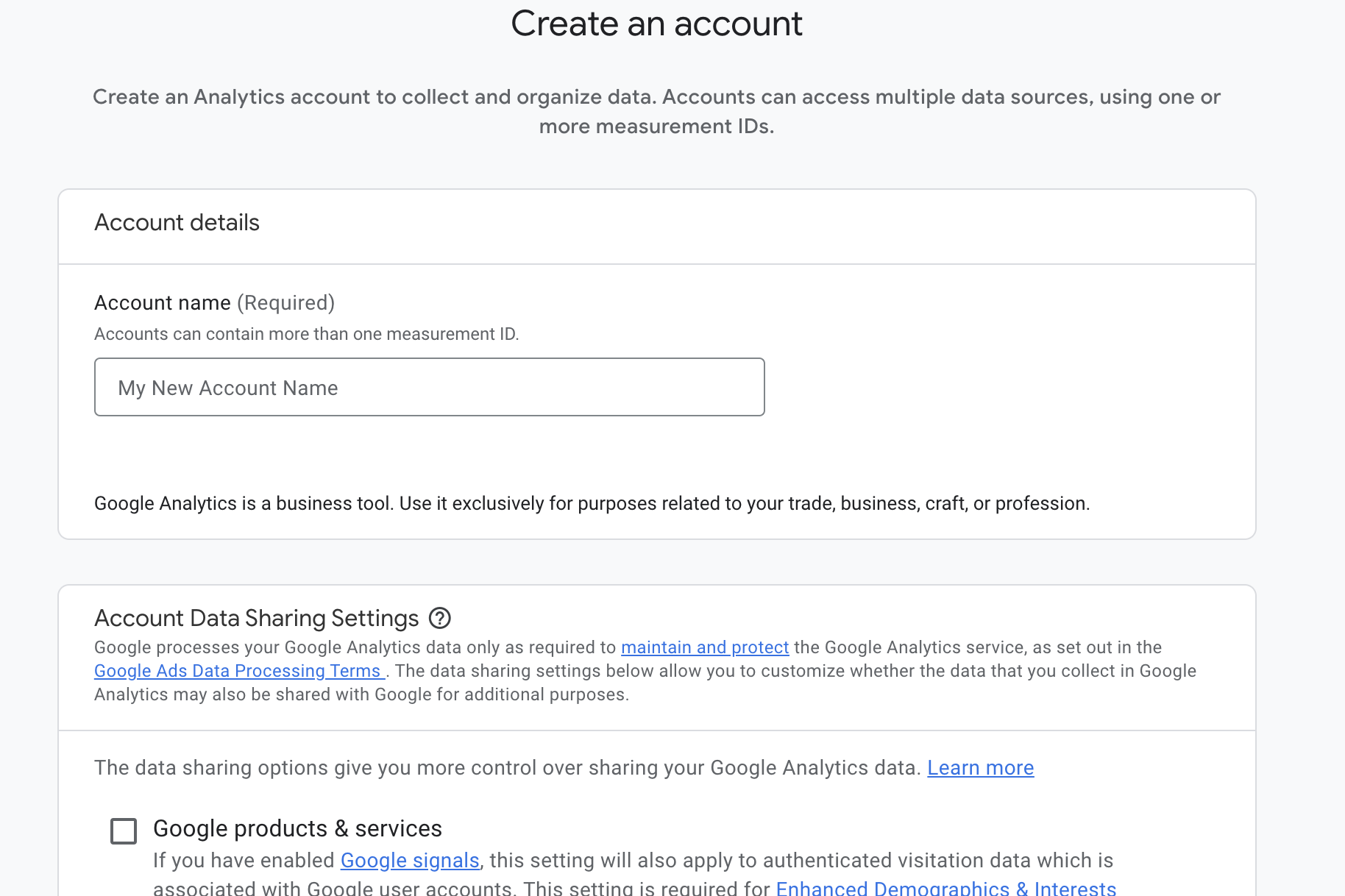
The next step will ask you to create a property, which will likely be your website’s name.
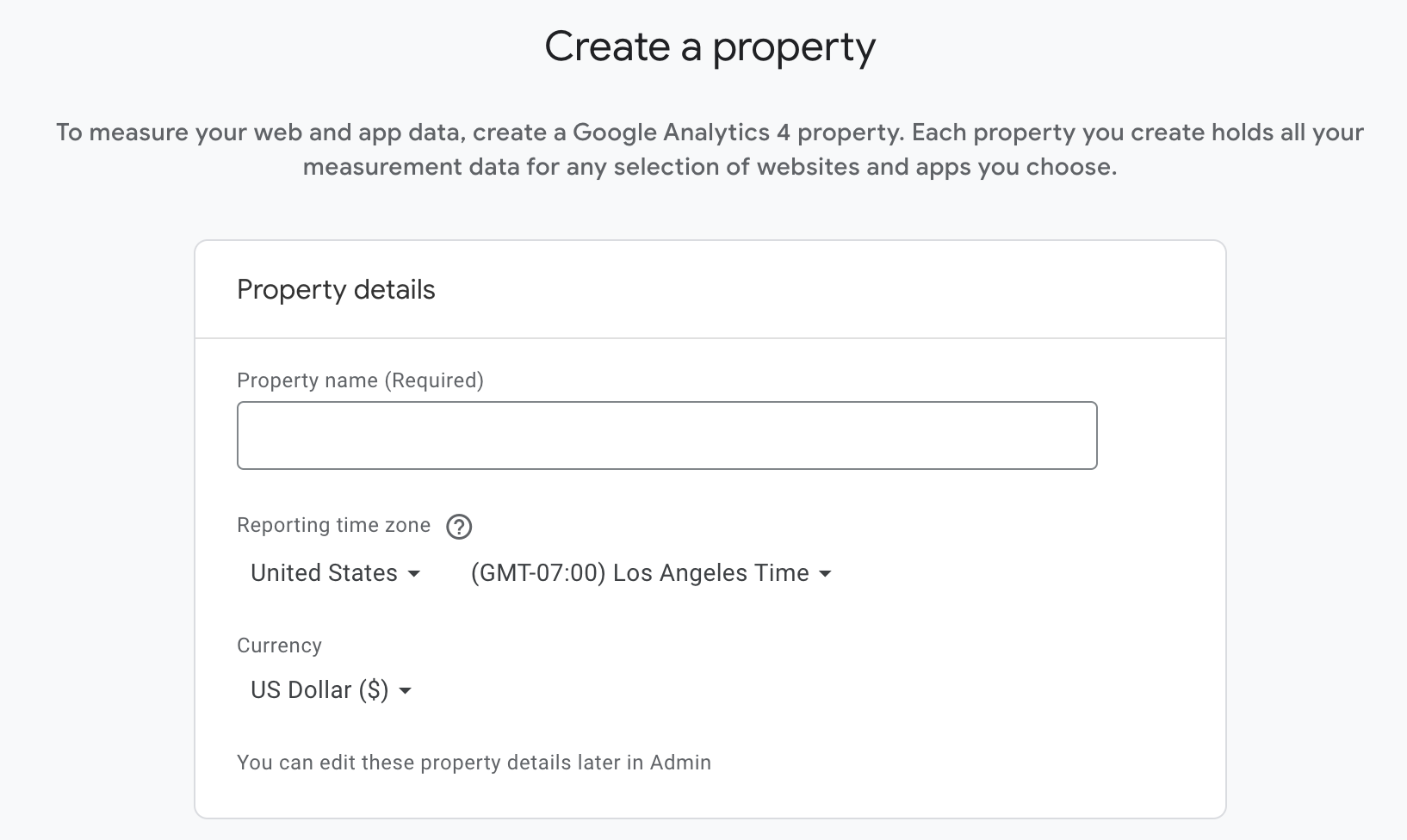
On the Property Setup screen, fill in the following details:
- Property Name: Enter a name for your property, such as your site title.
- Reporting Time Zone: Choose the timezone you want the reporting of your website to be in.
- Currency: Choose the currency of the location you normally operate in.
On the next screen, fill in the requested details about your business or industry, and click the Next button.
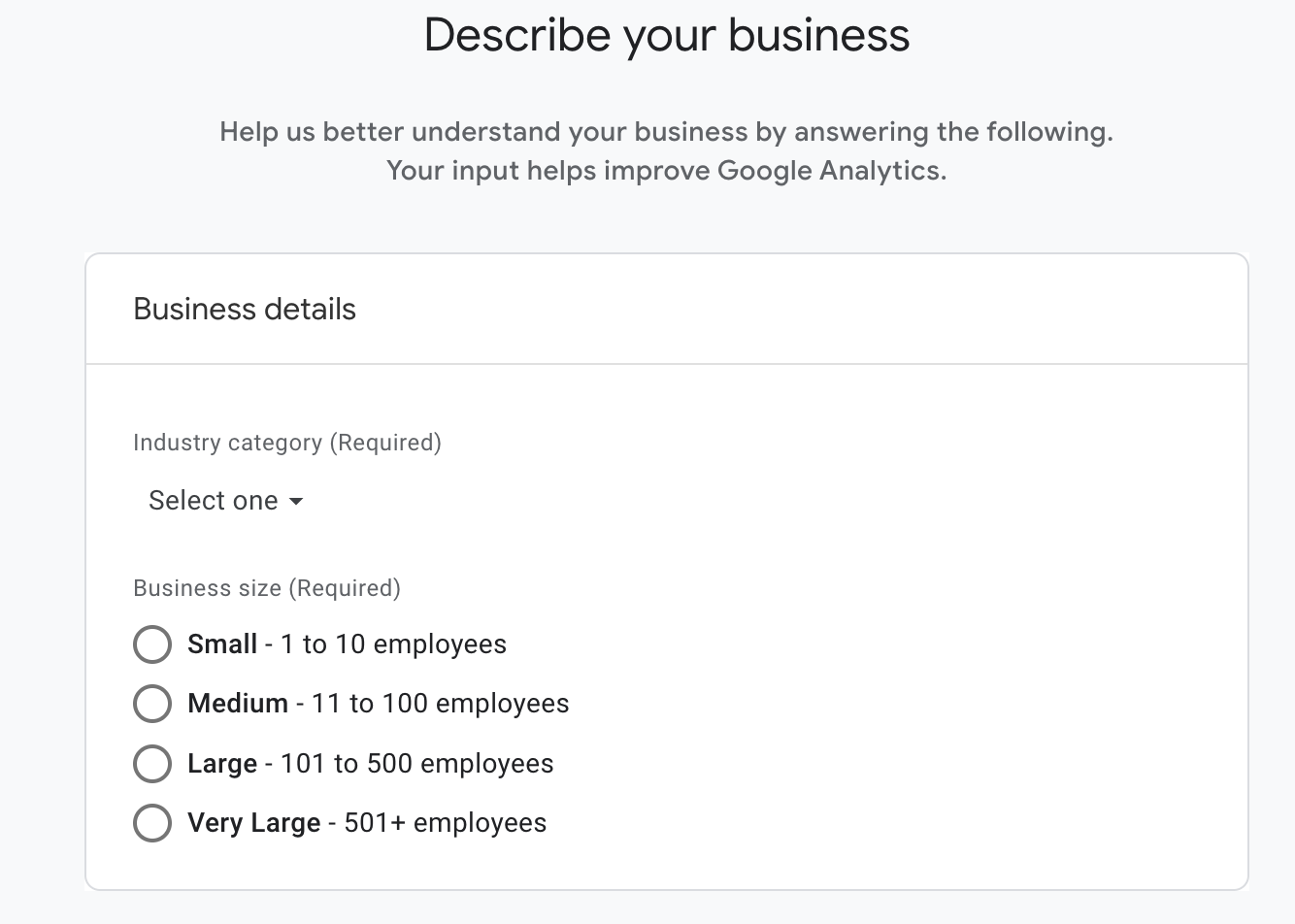
The next screen will ask you about your goal(s) for using Google Analytics. Select all that apply, and then click the Create button: