This guide will show you how to transfer a domain from one website on WordPress.com to another. The steps described below apply to domains registered with WordPress.com and domains connected from other providers.
In this guide
The following instructions explain how to either create a new site for your domain or join an existing site to move your domain to.
If the site you want to move your domain name to is already in your Sites list, you can skip to Step 2: Move the Domain.
If you have connected the domain to the wrong site and want to create a new site for your new domain, take the following steps:
- Create a new site in your account here.
- Choose the free
.wordpress.comdomain for now. (You’ll see that further down in the domain suggestions.) - Finish creating the site.
- Move the domain to the site following the instructions in Step 2: Move the Domain.
If you want to move your domain to a site you don’t currently own or are not an administrator on, you will need to have your account added to the site as an administrator.
If you own both the originating site and the destination site, add your user account from the first site to the second by inviting yourself as a “Team member” with the administrator role.
If someone else owns the destination site, reach out to them and request an invitation to join as an administrator.
After you accept the invitation on the destination site, you can move to Step 2: Move the Domain.
To move the domain from one site to another, follow these steps:
- Visit the WordPress.com dashboard of the site that currently has the domain.
- Navigate to Upgrades → Domains (or Hosting → Domains if using WP Admin).
- Click on the domain you wish to move.
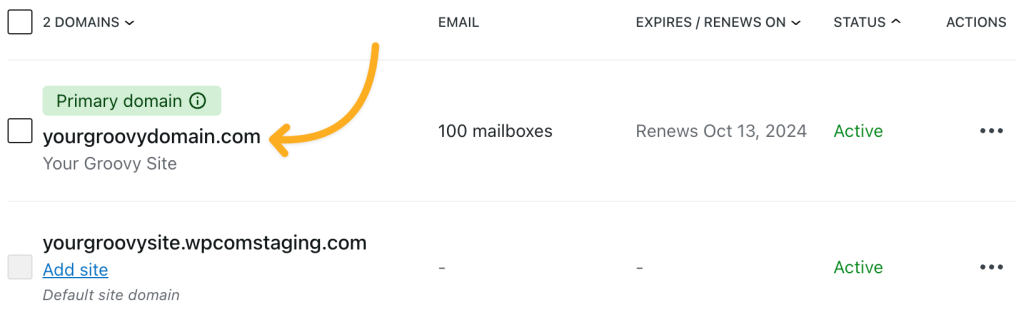
- Under the “Transfer” header next to the domain details, click the “Transfer” button:
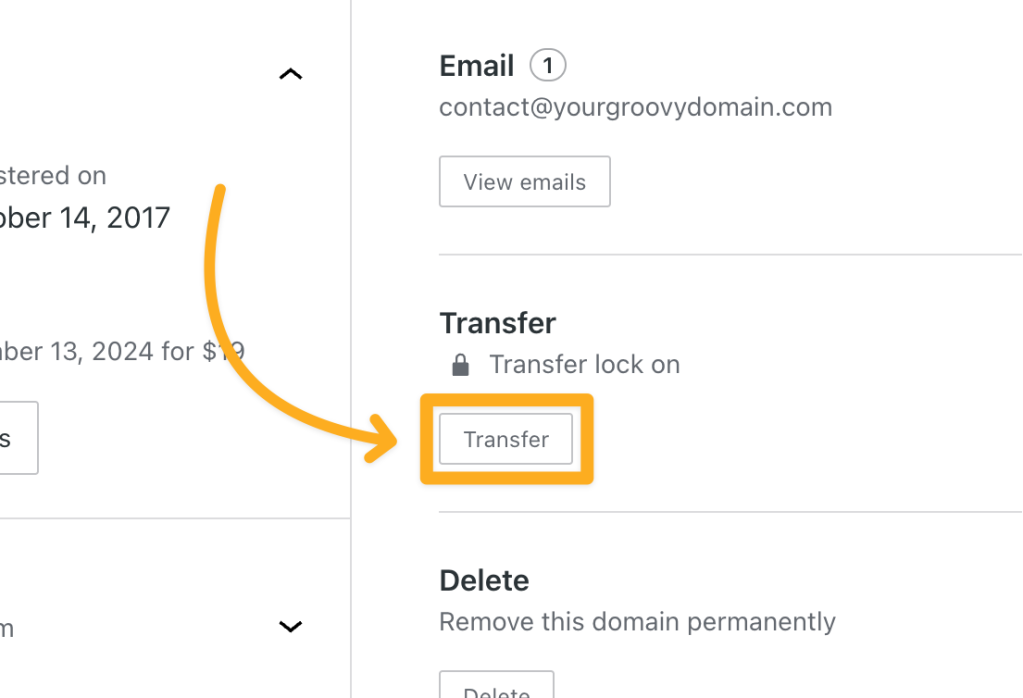
- Under the “To another WordPress.com site” header, click the “Continue” button.
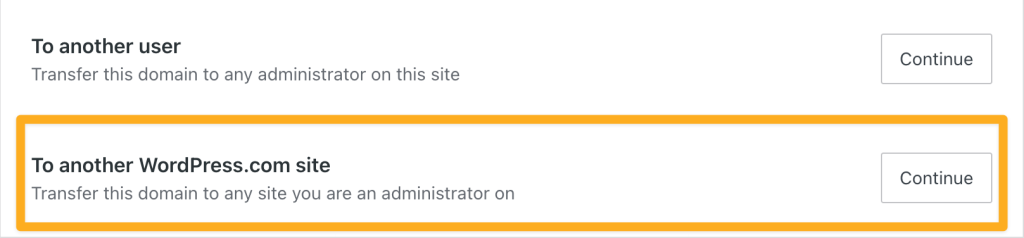
- On the next screen, click on the site to which you’d like to transfer the domain.
After you have selected which site you want the domain to be moved to, you will see one final confirmation pop-up message. Click the “Confirm” button to complete the transfer of your domain to the new WordPress.com site.
📌
The accepting site will need a paid plan if you wish to set the domain as the site’s primary address. Otherwise, the site will use the .wordpress.com domain as the primary address.
If you do not plan to keep the site you moved the domain away from you can learn how to delete the site using these steps.