Many blocks in the WordPress editor contain dimension settings to control the appearance of your content. This guide will show you how to use these settings.
In this guide
Dimensions like block padding, margins, and spacing can be applied to the whole site, specific elements on your site, or to a single block of content.
To edit the style settings for your whole site, follow these steps:
- Visit your site’s dashboard.
- Go to Appearance → Editor.
- Select “Styles” from the left-side menu.
Learn more about editing your site’s styles.
To change the style settings for a single block, follow these steps:
- Visit your site’s dashboard.
- Navigate to the page, post, or template you want to edit.
- Select the block you want to apply the style.
- Locate the block settings sidebar.
In most cases, the style settings will be in the main block settings sidebar. Occasionally, you will see a separate tab for styles, represented by a black and white circle.
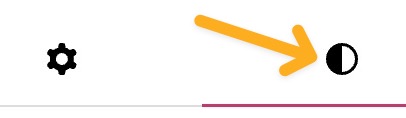
If you don’t see a particular setting, click the … or + icon to the right of Dimensions (as shown on the right.) You can then choose the option you want to access:
- Padding
- Margin
- Block spacing
- Minimum height
Note that not every block includes all these settings. The available dimensions settings will vary depending on the theme and the type of block.
Click each setting once, and a checkmark will appear next to it. You can then close the three dots menu to view the setting.